Are You Having Trouble?
If you are having trouble connecting to your stream or getting the site to load, or if the broadcaster appears to be misbehaving, please go through the following checklist. If you have completed these steps and still have issues, use this link to contact our Live Support team.
- Close your broadcaster window, OBS, and all web browser windows.
- Clear your browser Cache and Cookies.
[Chrome Instructions] [Edge Instructions] [Safari Instructions][Firefox Instructions] [Opera Instructions]
- Open OBS and confirm the settings are correct. Click Settings and then: Output panel – bitrate should be 1250 kbps
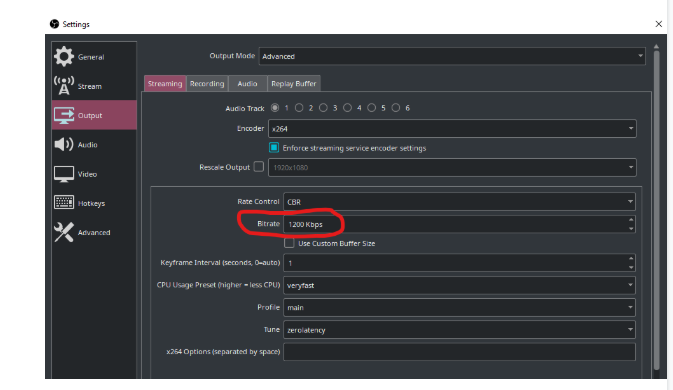
– Video panel – Base (Canvas) Resolution and Output (Scaled). Resolution should be 1280×720
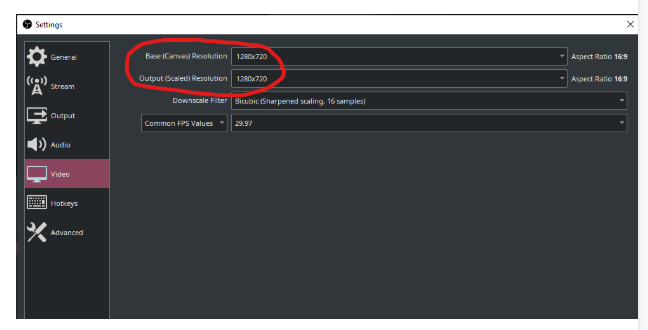
– If you have made any changes, click Apply then OK.
4. Update your browser.
[Chrome and Edge Instructions] [Safari Instructions][Firefox Instructions] [Opera Instructions]
Restart your broadcast as normal.
Current Best Browser: We currently recommend both models and members use the Chrome browser.
Known Issues: The Samsung browser on Samsung phones is known to have issues with our site. This browser is a purple icon labeled “Internet.” If you have a member who is using the “Internet” app on a Samsung phone, encourage them to install Chrome for a better user experience.
Is Your Member Having Trouble?
Occasionally, a member will tell you that they are having trouble getting the site to work smoothly. Here are a few tips to help them improve their experience.
– Close any extra browsers and browser tabs. If they’re on a mobile device, ask them to make sure they’ve closed the other tabs and browsers, not just hidden them.
– Close any windows or apps that are using streaming video or audio, like YouTube, Spotify, etc.
– Ensure their connection is strong. If they’re on wifi or cellular data, ask if they have full bars.
– Clear cache and cookies. Instructions for that are above or you can tell them to look it up for their browser.
– When in doubt, restart the device. Sometimes a mobile device can go weeks between restarts. Shutting it all the way off and then turning it back on can be helpful. If the member is still having technical issues, please encourage them to contact our tech support team at [email protected].
Is Your Member Having Billing Issues?
If your member is having trouble purchasing tokens or has any questions about transactions, please give them the contact info below. If they are an @upforit member, please instruct them to contact tech support at Firecams. Our own team is unable to assist Firecams members.
Phone: 1 (669) 208-0370
1 866-942-2084 (Toll-Free Domestic)
Email: [email protected]





No Comments